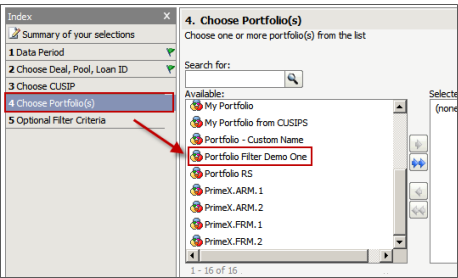![]()
Access the Shared Filters folder from the Shared Reports page and select the Match CUSIP(s) to Deal or Match CUSIP(s) to Pool option.
For this example, we will use the Deal option but the steps are identical for either option.
![]()
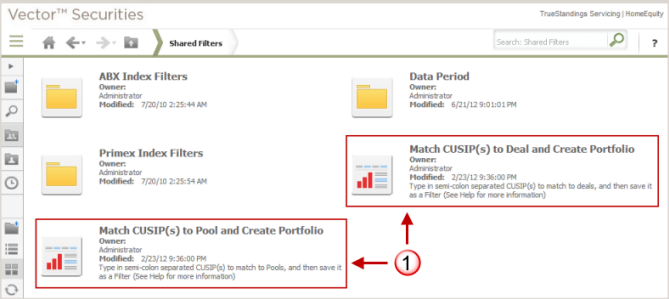
![]()
Enter the list of CUSIP(s) you wish to use.
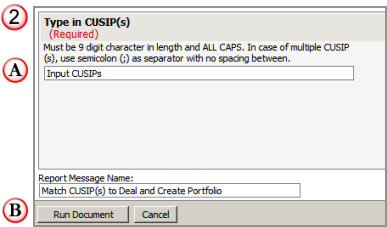
![]()
You may manually enter the list of CUSIP(s) for the match processing or use the List Converter option to create the list and paste it into the entry field.
When entering multiple CUSIP IDs for the match processing, they must be separated by a semicolon.
Note: You are limited to a maximum count of 2000 CUSIP IDs for the lookup processing.
![]()
Once you have specified the list of CUSIP(s), click the Run Document button to start the match processing.
![]()
When you click the Run Document button, the processing matches deals (or pools) with the CUSIP(s) you have entered.
A notification page is presented once the match processing has completed.
Click the hyperlink to view the match results.
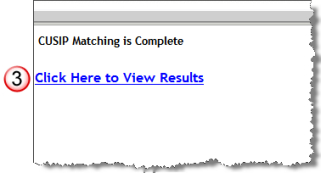
![]()
Once you click the hyperlink to view results, the results of the match processing between CUSIP(s) and deals (or pools) is presented.
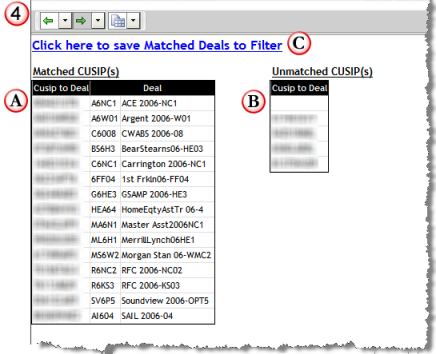
![]()
The list of CUSIP(s) that had matching deals (or pools) are presented with the matching deals (or pools).
![]()
Additionally, a list of unmatched CUSIP(s) is provided. These represent CUSIP IDs that did not have a matching deal (or pool).
![]()
Once you have reviewed the match results, click the Save Matched Deals (or Pools) to Filter hyperlink to define the list for the Portfolio filter.
![]()
The Create Portfolio page is presented.
You must select the deals (or pools) you wish to add to the Portfolio filter. You may select all deals or only those deals you wish to include for reporting when this Portfolio filter is selected.
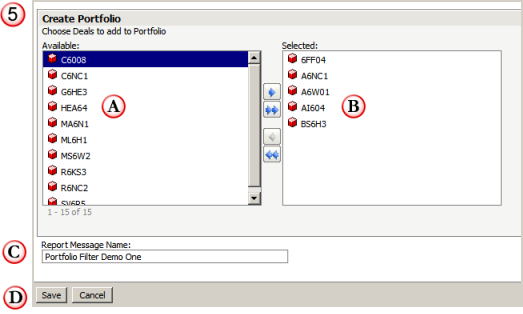
![]()
The list of matched deals (or pools) available for selection for the Portfolio filter. Move a deal (or pool) from the Available to the Selected list.
![]()
The list of matched deals (or pools) selected to be included in the Portfolio filter.
![]()
Enter a name for the custom Portfolio filter.
![]()
Once all the deals you wish to include are Selected and you have entered the name of the Portfolio filter, click the Save button to save the Portfolio filter object.
![]()
Now that the matches are complete, you need to save this report object as a Filter for use on reports.
Click the Save icon to display the Save dialog.
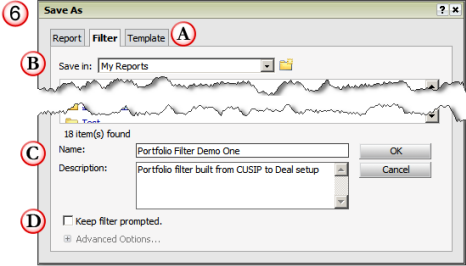
![]()
Select the Filter tab to save this as a filter object.
The Portfolio filter will then only include those loans whose deal (or pool) match the list of deals saved with this filter.
![]()
Specify the location to save the filter. You should save this in My Reports or your company share folder in Shared Reports.
![]()
Specify the Name and Description, making sure the word "Portfolio" appears in the description.
This is required for use with a predefined filter prompt used in other predefined reports in Vector Securities. See step 7 below for an example.
![]()
Uncheck the Keep Filter Prompted box.
![]()
Once the Portfolio filter is created, you may add it to a report filter in any report to output only those deals/pools based on the CUSIP IDs in the filter.

Also, by including the word "Portfolio" within the description, this filter object will be included in a list of "portfolio filters" within a predefined Portfolio Prompt (e.g., this prompt is used in the Loan History Report).