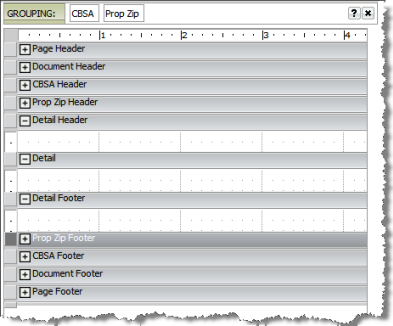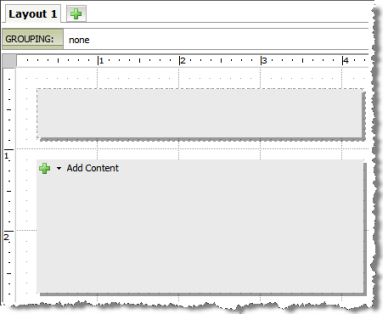The Document Layout panel allows you to define the details
that will appear on the document when run. A document must have at least
one layout defined, but may have as many layouts as needed. As noted earlier
in the documentation, each layout in a document is similar to a tab on
an Excel spreadsheet.
When defining a multiple-dataset, the datasets are defined
at the document level but the one dataset that is designated as the primary
for grouping and sorting may differ by layout within a document.
The layout includes the following elements:
· Grouping - option to specify
the attributes used to group data for the layout
· Section Layout
- options to specify the section headers and detail and the data elements
that appear within those sections
The Grouping field allows you to specify the data elements
that are used to group data on the layout. You may define grouping by
attributes and/or Custom Groups. Each layout within a document has its
own grouping setup independent of the other layouts included in the document.

|
Layout
Selection
When working with the layouts, each
layout defined for a document will be represented by individual
tabs.
 |
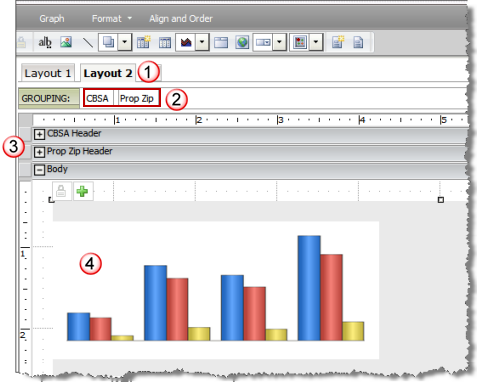
|

|
Grouping
Options
The grouping field allows you to drag
and drop the attributes and/or Custom Groups you wish to use to
group data for presentation.
In this example, the output is being
grouped on the selected layout by CBSA and Zip Code attributes. |

|
Grouping
Options as Sections
When you define the grouping, the document
automatically adds a section for each attribute/Custom Group being
used for the grouping. |

|
Grouping
affect on Report Output Presentation
The output presented in the report (e.g.,
in this case, a graph report) will display records that match
the combined value selections for each of the grouping attributes
(e.g., the output is presented based on the combination of CBSA
and Zip Code selected; an example, output presented for San Francisco-Oakland
CBSA for Zip Code 94132). |
The Section setup for the document layout defines what
is presented to the user. You specify the sections you wish to present
(e.g., individual headers, layout body and individual footers). Each section
may have additional data or presentation elements (i.e., data elements
refer to reports, attributes and/or metrics; presentation elements refer
to text boxes, lines, etc). When defining a multiple-layout document,
each layout is defined independently. They all share the datasets defined
for the document, but the designation for the primary dataset is independent
for each layout (may be the same, may be different).
The layout sections included in a document will vary
based on your access point to Create Document. If you choose one of the
Dashboard templates, the sections are predefined based on the layout of
the dashboard. If you choose the standard Document template, the layout
will include Page, Document and Detail headers and footers as well as
a Detail body section. The example below shows the Document template as
well as one Dashboard template.

|
Layout
Setup using Document Template
When you select the option to create
a document from the blank document template, a sample of the layout
is displayed on the right.
By default, the layout will include
Page, Document and Detail headers and footers along with a Detail
body section.
The Page header and footer will print
on each page, the Document header and footer will print on the
first page of the document. The Detail header is printed each
time there is a new section based on the combination of values
for the grouping.
If you have added attributes from a
dataset, each attribute will include a header and footer. The
header will appear between the Document header and Detail header.
The footer will appear between the Detail footer and Document
footer.
The hierarchy for these will be based
on the placement of the attribute in the Grouping panel (e.g.,
CBSA is listed first and Prop Zip second; CBSA header section
is first and Prop Zip header is second).
 |
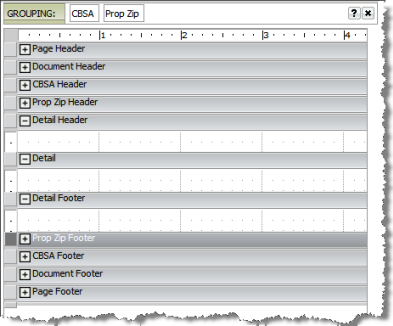
|

|
Layout
Setup using a Dashboard Template
When using a dashboard template, the
layout is based on the type of dashboard you have selected. In
this case, the template selected is the 02 - Title and Content
template.
This layout has one section for the
title section and one content section. Notice these dashboards
do not have headers and footers.
Dashboards are intended to present more
thumbnail or summarized data, in an interactive display viewed
online. The more traditional elements of a standard document (i.e.,
the headers and footers) are not applicable for that type of implementation. |
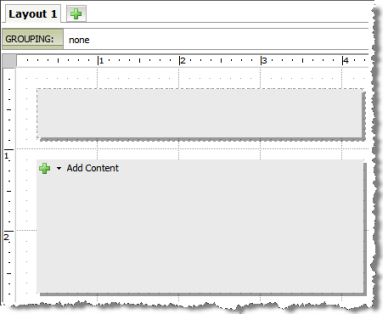
|
![]()
![]()
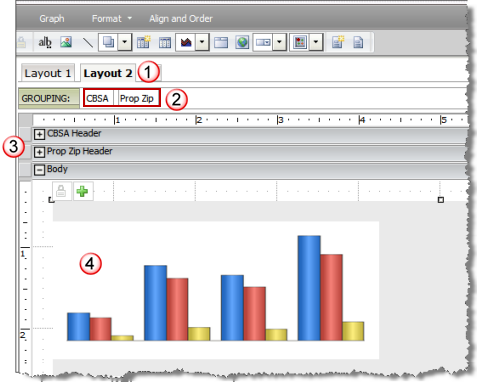
![]()
![]()
![]()