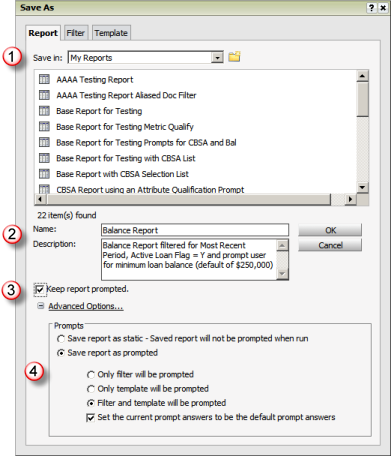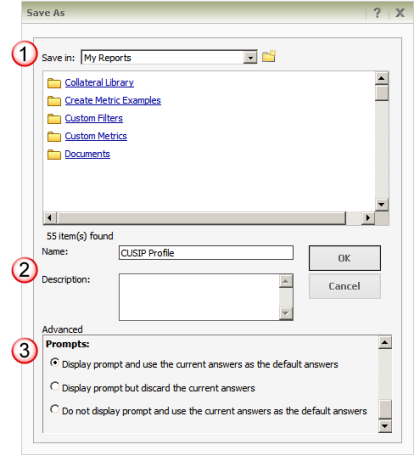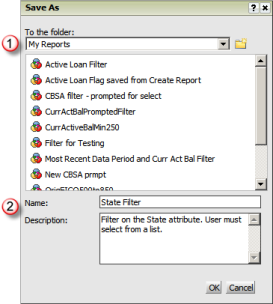The save options within Vector Securities
allow you to save a report, filter
or template. When saving an object, you may have options
for prompts used to specify parameters for the overall report, filter
or template. Prompts are used to customize a report or provide default
selections for a filter or define the attributes and metrics defined for
the template that produces the output dataset.
· Saving a Report
· Saving a Document
· Saving a Filter
When you save a report, you are saving the report definition
that is comprised of the report filter and report template. The filter
setup associated with the report may include prompts that allow you to
specify parameters for the filter when the report is executed. If these
type of prompts exist, the Save Report dialog will include parameters
to save the report as "prompted" and provide additional options
for how to save the details of the prompts.




|
Select
the location to save the report. When you select a location, the
reports in that folder are displayed in the list.
You may save reports in My Reports folder
for your own use or in the company shared folder within Shared
Reports if you wish to make the custom report available to all
users within your workgroup.

Enter a Name and Description.
The name should reflect the report and
the description should be used to provide additional summary details
on the report.
If shown, Keep Report Prompted checkbox.
This checkbox and the associated Advanced
Options are only presented if the report being saved includes
any prompts.
This option allows you to retain the
prompts and use the Advanced Options to specify how the prompts
are saved.
If shown, Advanced Options for Prompts.
The advanced options allow you to specify
how the prompts are saved within the report definition. The prompts
may be part of the filter or template and you may specify the
options for each separately.
|
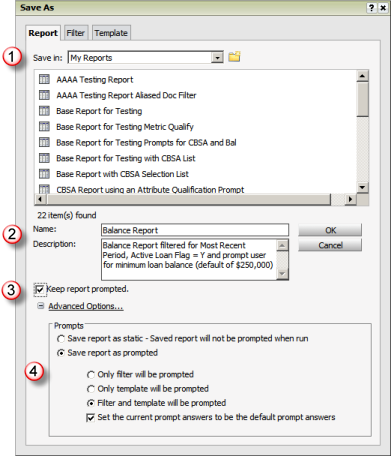
|
When you
save a document, you are saving the layout and .
Standalone
filters serve two functions:
· Allows you to standardize conditions used in
reporting and increase the ease of use by allowing you to add a reusable
filter object for the most common filter conditions
· If enabled, allows you to manually link
a standalone filter and standalone template for ad hoc reporting from
the Shared Reports or My Reports options (the option to enable this processing
is found in Preferences options for Folder Browsing)

|
Select the location to save the document.
When you select a location, the documents in that folder are displayed
in the list.
You may save documents in My Reports
folder for your own use or in the company shared folder within
Shared Reports if you wish to make the document available to all
users within your workgroup.

|
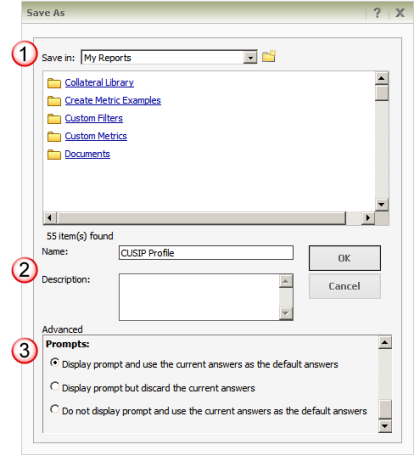
|

|
Enter a Name and Description.
The name should reflect the document
and the description should be used to provide additional summary
details on the document. |

|
If shown, specify Advanced Options
If there are prompts associated with
the document (i.e., prompts for reports that are included within
the document), the Advanced Options are presented. These options
allow you to specify if you wish to display the prompts and if/how
you wish to incorporate the current answers for the prompts.
Note: If the document is not prompted,
these options will not be presented in the Save dialog. |
When you save a filter, you are only saving the
filter condition setup referred to as a standalone filter. A standalone
filter will only contain filter conditions. There is no limit to the number
of conditions you define within a filter and should represent a standardized
filter setup you wish to reuse on various reports. These filters allow
you to standardize conditions used in reporting and increase the ease
of use by allowing you to add a reusable filter object for the most common
filter conditions and eliminate the need to manually enter the conditions.
You can save a standalone filter from the Create
Filter option, Create Report option, view of an existing report in design
mode or from the Report Output page when you are viewing the results of
a report request. Although less commonly used, to save a standalone filter
from the Create Report option, Report Output page or viewing an existing
report in design mode, you must select the Filter tab from the Save As
window to indicate you only wish to save the filter setup of the report.

|
Select the location to save the
filter. When you select a location, the filters in that folder
are displayed in the list.
You may save standalone filter objects
in My Reports folder for your own use or in the company shared
folder within Shared Reports if you wish to make the custom filter
object available to all users within your workgroup.

|
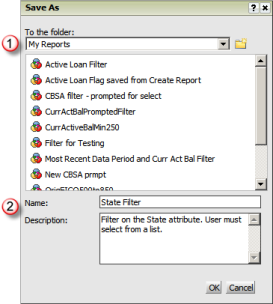
|

|
Enter a Name and Description.
The name should reflect the filter and
the description should be used to provide additional summary details
on the filter and what it filters for when used. |
![]()
![]()
![]()
![]()
![]()