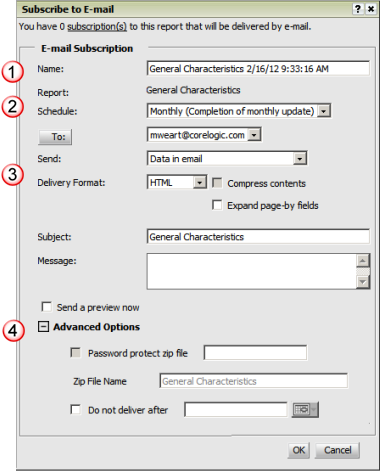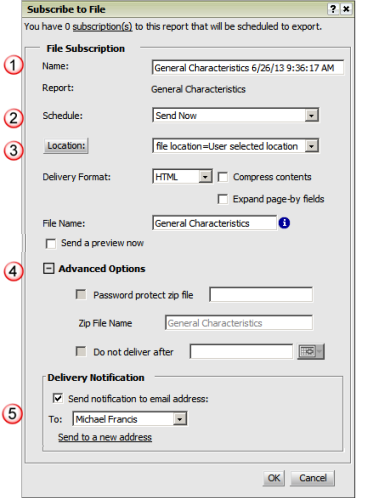The options to subscribe to reports in Vector Securities allows you to automatically
generate a report once an event occurs. The most common event is when
new data is made available in the application, but there are additional
events. When the specified event occurs, the report is automatically run
and delivered as defined in the subscription setup.
If the report being requested includes prompts (e.g.,
selection list of States, and/or
period) the parameters for the prompts will be determined by the access
point for the subscription setup:
· Viewing
report output - if you are setting up a subscription while viewing report
output, the prompt parameters from your report request will be updated
to the subscription. These parameters will be used each time the subscription
is run. See note below on multiple subscriptions set up or one report.
· Subscription
options from Shared or My Reports folders - if you are setting up a subscription
from the report option in either Shared or My Reports, the subscription
setup page will include the report prompts for you to specify the parameters
for the subscription. Once the prompts are defined, they will be used
for every scheduled run of the report. See note below on multiple subscriptions
set up or one report.
Note: You may define as many subscriptions
for one source report as needed to specify different report prompt parameters.
The only requirement for setting up multiple subscriptions is to assign
a different name to each one. The subscription names MUST be unique. When
defining a subscription, the naming convention uses the report name and
a system date/time stamp to ensure that the auto-assigned name is unique.
The delivery methods are as follows:
· History List
- the report output is placed in your History List and is available for
your review
· Email - the report
output is sent via email to the address specified in the subscription
setup
· File
- the report is packaged and exported to the specified file format in
the subscription setup
When defining a subscription to History List, the report
is automatically run once the specified event occurs. The output will
be placed in your History List and, if specified, an email notification
is forwarded to the address you entered for the subscription.
The following subscription setup page is presented to
define a subscription to History List.

|
Name
and Report
You can specify the file name for the
output report. This defaults to the Report Name with a date/time
stamp, but may be changed as needed. When defining multiple subscriptions
for one report, the subscription names must be unique.
The source Report Name as it appears
in Vector Securities is
displayed as output only.
|
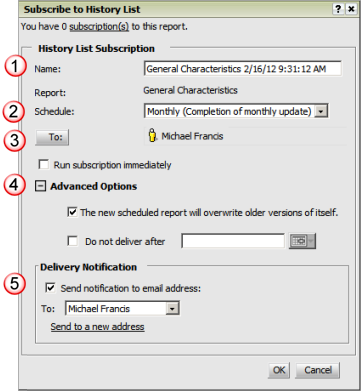
|

|
Schedule
This option allows you to specify the
event that will generate the report. The options are on data update
which will run the report automatically when new data is posted. |

|
To
This option automatically inserts your
user account. This cannot be changed.
Run Subscription Immediately
When checked, the Run Subscription Immediately
option will send a preview of the report to your History List
when you click the OK button to update the subscription. |

|
Advanced
Options
You must specify if you wish to overwrite
any existing report of the same name in your History List and
the cutoff date for delivery of the subscription report.
If you check the box to overwrite older
versions of itself in the History List, when the subscription
is run (either on the scheduled event or by checking Run Subscription
Immediately), any report that was run as a subscription with the
same name will be deleted from your History List (Note: Reports
with the same name NOT run as a Subscription will NOT be deleted). |

|
Delivery
Notification
You may request an email notification
when the report is generated and placed in your History List. |
When defining a subscription to Email, the report is
automatically run once the specified event occurs. Where the output is
placed depends on the option you specified for delivery; there are four
options as follows:
· Data
in Email - embeds the data in an email to the specified address with NO
output to History List
· Data
in Email and History List - embeds the data in an email to the specified
address AND outputs to History List
· Data
in Email and Link to History List - embeds the data in an email to the
specified address AND outputs to History List with a link to your History
List in the email
· Link
to History List in Email - NO data is embedded in the email, output is
placed in your History List with a link to the History List in an email
to the specified address
The following subscription setup page is presented to
define a subscription to Email:

|
Name
and Report
You can specify the file name for the
subscription report. This defaults to the Report Name with a date/time
stamp, but may be changed as needed. When defining multiple subscriptions
for one report, the subscription names must be unique.
The source Report Name as it appears
in Vector Securities is
displayed as output only.

|
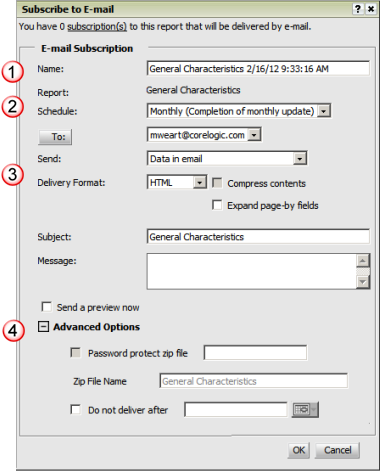
|

|
Schedule
This option allows you to specify the
event that will generate the report. The options are on data update
which will run the report automatically when new data is posted. |

|
Email
Details
This set of options allows you to specify
the recipient email address, the option for delivering the data
(see list above), the subject and message to be added to the email
when sent.
The Delivery Format allows you to specify
the file format for the data in the email. If you select a file
format other than HTML, the compression option is enabled and,
if selected, the Advanced Options allows you to specify the zip
file details.
When checked, the Send a Preview Now
option will send a preview of the report via email when you click
the OK button to update the subscription. |

|
Advanced
Options
These options allow you to specify details
on the zip file. The compression options are disabled for HTML
format. When you select any other file format (e.g., Excel), you
may compress the file.
You may specify a cutoff date for the
delivery. |
When
defining a subscription to File, the report is automatically run once
the specified event occurs. The output is placed on the FTP server for
your user account and, if enabled, an email is sent to the specified address
with a link to the FTP server. The file format for the export is defined
in the subscription and may be one of the following:
· HTML - output
is formatted in an HTML page
· PDF - output
is formatted in a PDF file
· Excel - output
is formatted in an Excel file
· Plain Text
- output is formatted in a standard text file
· CSV -
output is formatted in a text file with comma separate values
The
following subscription setup page is presented to define a subscription
to File:

|
Name and Report
You can specify the file name for the
subscription report. This defaults to the Report Name with a date/time
stamp, but may be changed as needed. When defining multiple subscriptions
for one report, the subscription names must be unique.
This field is not presented when
you select the Send Now option for delivery.
The source Report Name as it appears
in Vector Securities is
displayed as output only.

|
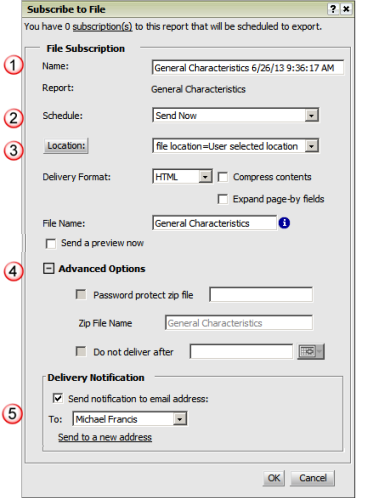
|

|
Schedule
This option allows you to specify the
event that will generate the report. The options for running the
subscription allow you to specify on data update or Send Now which
will run the subscription on demand this one time.
Note: If you select Send Now, the subscription
is run immediately and not retained. If you access an existing
subscription that is set up to run for data update and change
it to Send Now, the existing subscription will be deleted
after it is run. When something other than Send Now is selected,
there is a Send Preview Now checkbox that will send a preview
of the report via the delivery method (e.g., email, file, History
List) when you click OK to update the subscription. |

|
Location and Delivery Format
This identifies the location for delivery;
the location is hard coded to the FTP site for Vector Securities. You must alos specify
the format of the file being delivered. You have the option of
compressing the output file prior to delivery and specifying the
file name.
If you have selected any delivery method
other than Send Now, you will see the Send a Preview Now checkbox
under the File Name. When checked, the Send a Preview Now option
will send a preview of the report via the delivery method selected
when you click the OK button to update the subscription. |

|
Advanced Options
These options allow you to specify details
on the zip file if you have chose the option to compress the output.
You may specify a cutoff date for the
delivery. |

|
Delivery Notification
You may request an email notification
when the report is generated and placed in your History List. |
![]()
![]()
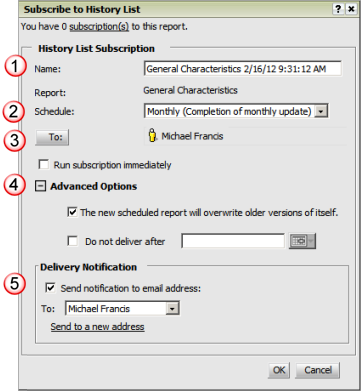
![]()
![]()
![]()
![]()