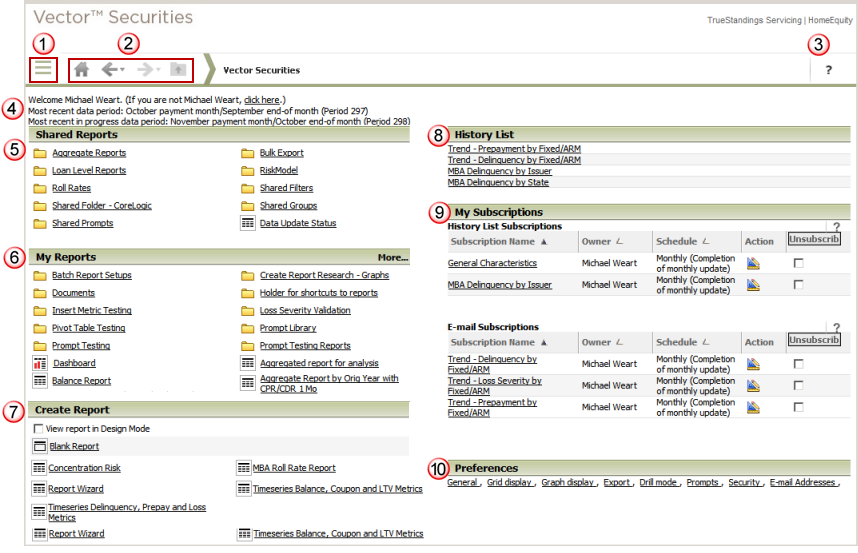The Summary page is presented once you have successfully logged in to the Vector Securities application.
The navigation bar appears on all pages and allows you
to access the primary options within the application and includes a drop
down Quick Links menu ![]() that
provides access to the primary options within Vector Securities
and is available on each page of the application. In addition, there is
a set of buttons
that
provides access to the primary options within Vector Securities
and is available on each page of the application. In addition, there is
a set of buttons ![]() to return
to the home (Summary) page and also to page back
to return
to the home (Summary) page and also to page back ![]() or forward
or forward ![]() in your navigation history or move one folder up
in your navigation history or move one folder up ![]() from the current page you have accessed. The page back and forward can
move one page or provides a drop down list of pages you have previously
visited from your current location. The page navigation history to the
right of the navigation icons and toggles between displaying the current
page name (e.g., My Reports) and the history path of pages used to access
that page (Vector Securities > My Reports).
from the current page you have accessed. The page back and forward can
move one page or provides a drop down list of pages you have previously
visited from your current location. The page navigation history to the
right of the navigation icons and toggles between displaying the current
page name (e.g., My Reports) and the history path of pages used to access
that page (Vector Securities > My Reports). ![]() The
Search and Help link are included at the top of the page (Note: The Search
option is only available on select pages within Vector Securities).
The
Search and Help link are included at the top of the page (Note: The Search
option is only available on select pages within Vector Securities).
The Summary page indicates the most recent period(s)
of data and the dates of the most recent data updates ![]() .
In addition, the Summary page provides a thumbnail view for each of the
primary options within Vector Securities
.
In addition, the Summary page provides a thumbnail view for each of the
primary options within Vector Securities
![]() through
through ![]() with a limited
number of folders or reports displayed that you can access or run directly
from the Summary page. The heading line for each of these options is a
hyperlink to that specific page which provides access to all features
contained in that option.
with a limited
number of folders or reports displayed that you can access or run directly
from the Summary page. The heading line for each of these options is a
hyperlink to that specific page which provides access to all features
contained in that option.
The screen shot below provides a view of the expanded Quick Links menu. When the icon is clicked, a drop down menu is presented with the primary options available within Vector Securities. Clicking the icon toggles the drop down menu from open to closed.